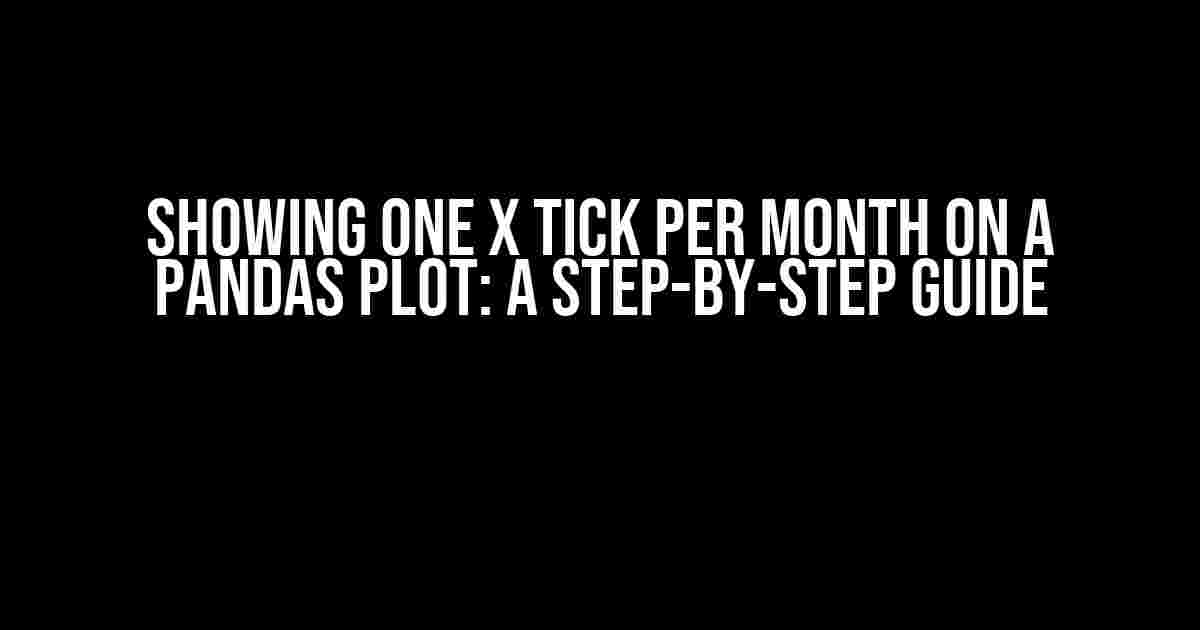Are you tired of cluttered x-axis labels on your pandas plots? Do you want to show only one tick per month to make your charts more readable? Look no further! In this article, we’ll take you on a journey to create a beautiful and informative pandas plot with one x tick per month.
Why is this important?
When working with time-series data, it’s essential to present the data in a clear and concise manner. Cluttered x-axis labels can make it difficult for the viewer to understand the trends and patterns in the data. By showing one x tick per month, you can create a more readable and visually appealing chart.
Prerequisites
Before we dive in, make sure you have the following installed:
pandas(latest version)matplotlib(latest version)
Step 1: Importing Libraries and Loading Data
Let’s start by importing the necessary libraries and loading some sample data.
import pandas as pd
import matplotlib.pyplot as plt
# Load sample data
data = {'Date': ['2022-01-01', '2022-01-15', '2022-02-01', '2022-02-15', '2022-03-01', '2022-03-15'],
'Value': [10, 20, 30, 40, 50, 60]}
df = pd.DataFrame(data)
# Convert Date column to datetime
df['Date'] = pd.to_datetime(df['Date'])
Step 2: Creating the Plot
Now, let’s create a basic line plot using pandas.
plt.figure(figsize=(10, 6))
plt.plot(df['Date'], df['Value'])
plt.xlabel('Date')
plt.ylabel('Value')
plt.title('Showing one x tick per month on a pandas plot')
plt.show()
This will create a basic line plot with all x-axis labels. Not very readable, right?
Step 3: Formatting the x-axis
To show one x tick per month, we need to format the x-axis using the MonthLocator and DateFormatter from matplotlib.dates.
import matplotlib.dates as mdates
fig, ax = plt.subplots(figsize=(10, 6))
ax.plot(df['Date'], df['Value'])
ax.xaxis.set_major_locator(mdates.MonthLocator())
ax.xaxis.set_major_formatter(mdates.DateFormatter('%b'))
plt.xlabel('Date')
plt.ylabel('Value')
plt.title('Showing one x tick per month on a pandas plot')
plt.show()
In this code, we’re using the MonthLocator to set the major ticks to the first day of each month, and the DateFormatter to format the labels as the abbreviated month name (e.g., ‘Jan’, ‘Feb’, etc.).
Step 4: Customizing the Plot
Let’s customize the plot to make it more visually appealing.
fig, ax = plt.subplots(figsize=(10, 6))
ax.plot(df['Date'], df['Value'], marker='o', linestyle='-')
ax.xaxis.set_major_locator(mdates.MonthLocator())
ax.xaxis.set_major_formatter(mdates.DateFormatter('%b'))
plt.xlabel('Date')
plt.ylabel('Value')
plt.title('Showing one x tick per month on a pandas plot')
# Set grid lines
ax.grid(True, linestyle='--', alpha=0.5)
# Set label rotation
plt.setp(ax.get_xticklabels(), rotation=45, ha='right')
plt.show()
In this code, we’re adding markers to the line plot, customizing the grid lines, and rotating the x-axis labels for better readability.
Result
And there you have it! A beautiful pandas plot with one x tick per month.
Troubleshooting
If you encounter any issues, check the following:
- Make sure you’re using the latest version of pandas and matplotlib.
- Verify that your date column is in a datetime format.
- Check that you’ve imported the necessary libraries and modules.
Conclusion
In this article, we’ve shown you how to create a pandas plot with one x tick per month. By following these steps, you can create more readable and visually appealing charts for your time-series data. Remember to experiment with different customization options to make your plots truly shine!
Bonus Tip
Want to show only specific months (e.g., quarterly) on your x-axis? Simply modify the MonthLocator to use the MonthLocator(interval=3) method, which will show every 3rd month.
ax.xaxis.set_major_locator(mdates.MonthLocator(interval=3))
This will show only the first month of each quarter, making your plot even more concise.
What’s Next?
Now that you’ve mastered showing one x tick per month, why not try customizing other aspects of your pandas plots? From changing the plot type to adding annotations, the possibilities are endless!
Stay tuned for more tutorials and guides on creating stunning data visualizations with pandas and matplotlib.
Frequently Asked Question
Get ready to unleash the power of pandas plotting! Here are the top 5 questions and answers to help you show one x tick per month on a pandas plot.
How do I customize the x-axis ticks to show one tick per month?
You can use the `MonthLocator` and `DateFormatter` from the `matplotlib.dates` module to achieve this. Simply import the necessary modules, create a `MonthLocator` object, and set the major ticks to monthly intervals. Then, use the `DateFormatter` to format the ticks as desired.
What if I want to show only specific months, like January and July?
You can use the `MonthLocator` with a specific interval, like `MonthLocator(bymonth=[1,7])`, to show only the desired months. This will set the major ticks to January and July.
How do I rotate the x-axis tick labels for better readability?
Use the `plt.xticks` function and set the `rotation` parameter to a desired value, like 45 or 90. This will rotate the tick labels for improved readability.
Can I use a custom date format for the x-axis tick labels?
Yes, you can! Use the `DateFormatter` with a custom format string, like `DateFormatter(‘%b %Y’)`, to display the tick labels in a specific format, such as “Feb 2022”.
Are there any other customizations I can make to the x-axis tick labels?
Absolutely! You can use various options, such as setting the tick label font size, color, or style, to further customize the appearance of the x-axis tick labels.