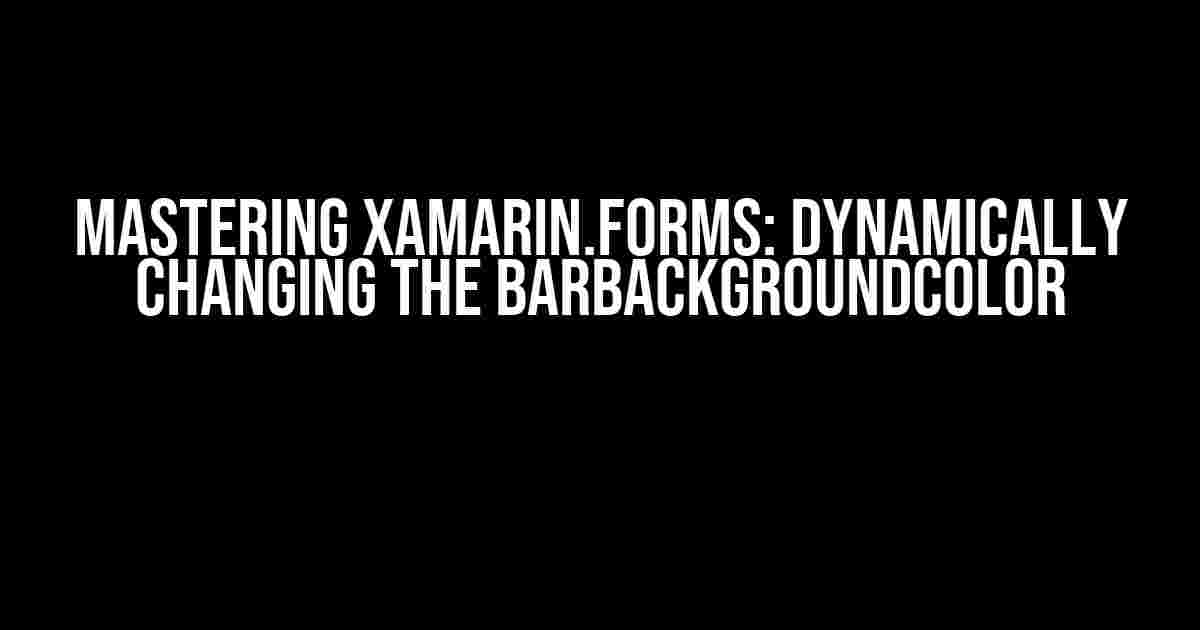Introduction
Xamarins.Forms is an exceptional cross-platform framework for building stunning mobile apps. One of the essential aspects of creating an engaging user experience is customizing the navigation bar’s background color. In this article, we’ll delve into the world of Xamarin.Forms and explore how to dynamically change the BarBackgroundColor property, taking your app’s visual appeal to the next level.
Why Dynamically Change the BarBackgroundColor?
Before we dive into the implementation, let’s discuss the benefits of dynamically changing the BarBackgroundColor. Here are a few compelling reasons:
- Brand Identity**: Adapt the navigation bar’s color to match your brand’s identity, ensuring consistency across different platforms.
- User Experience**: Create a more engaging and immersive experience by adjusting the color scheme based on the app’s context or user preferences.
- Accessibility**: Provide a better experience for users with visual impairments by offering a high-contrast color scheme or adapting to different lighting conditions.
Setting Up the Project
To follow along with this tutorial, create a new Xamarin.Forms project in Visual Studio. Choose the “Blank” template and name your project, e.g., “DynamicBarBackgroundColor”.
// Create a new Xamarin.Forms project
dotnet new xamarinformsapp -n DynamicBarBackgroundColor
The Basics of BarBackgroundColor
Before we dive into dynamically changing the BarBackgroundColor, let’s cover the basics. In Xamarin.Forms, the NavigationPage control is responsible for displaying the navigation bar. The BarBackgroundColor property is used to set the background color of the navigation bar.
// Set the BarBackgroundColor in XAML
<NavigationPage.BarBackgroundColor>
<Color>#3498DB</Color>
</NavigationPage.BarBackgroundColor>
Dynamically Changing the BarBackgroundColor
Now, let’s explore how to dynamically change the BarBackgroundColor property. We’ll use a simple example to demonstrate this concept.
Using a ViewModel
Create a new class, e.g., MainViewModel.cs, to hold the logic for dynamically changing the BarBackgroundColor.
public class MainViewModel : INotifyPropertyChanged
{
private Color _barBackgroundColor;
public Color BarBackgroundColor
{
get { return _barBackgroundColor; }
set
{
_barBackgroundColor = value;
OnPropertyChanged(nameof(BarBackgroundColor));
}
}
public MainViewModel()
{
BarBackgroundColor = Color.Default;
}
public void ChangeBarBackgroundColor(Color newColor)
{
BarBackgroundColor = newColor;
}
}
Binding the BarBackgroundColor
In your XAML file, create a binding to the BarBackgroundColor property.
<NavigationPage.BindingContext>
<local:MainViewModel>/<
</NavigationPage.BindingContext>
<NavigationPage.BarBackgroundColor>
<Binding Path="BarBackgroundColor" />
</NavigationPage.BarBackgroundColor>
Triggering the Change
To demonstrate the dynamic change, let’s add a button to the XAML file that triggers the ChangeBarBackgroundColor method.
<Button Text="Change Color" Clicked="ChangeColorButton_Clicked" />
In the code-behind file, add the event handler for the button click event.
private void ChangeColorButton_Clicked(object sender, EventArgs e)
{
(BindingContext as MainViewModel).ChangeBarBackgroundColor(Color.Red);
}
Advanced Scenarios
Now that we’ve covered the basics of dynamically changing the BarBackgroundColor, let’s explore some advanced scenarios.
Theme-Based Color Schemes
To provide a more immersive experience, you can create theme-based color schemes that adapt to different environments or user preferences.
public enum Theme
{
Light,
Dark,
HighContrast
}
public class MainViewModel : INotifyPropertyChanged
{
// ...
public Theme CurrentTheme { get; set; }
public void ChangeTheme(Theme newTheme)
{
switch (newTheme)
{
case Theme.Light:
BarBackgroundColor = Color.White;
break;
case Theme.Dark:
BarBackgroundColor = Color.Black;
break;
case Theme.HighContrast:
BarBackgroundColor = Color.Yellow;
break;
}
}
}
Real-Time Color Updates
In some cases, you might want to update the BarBackgroundColor in real-time, based on user interactions or external events.
public class MainViewModel : INotifyPropertyChanged
{
// ...
public void UpdateBarBackgroundColor()
{
BarBackgroundColor = GetRandomColor();
}
private Color GetRandomColor()
{
// Generate a random color
return Color.FromRgb(new Random().Next(0, 256), new Random().Next(0, 256), new Random().Next(0, 256));
}
}
Conclusion
In this article, we’ve explored the world of Xamarin.Forms and learned how to dynamically change the BarBackgroundColor property. By following these steps, you can create a more engaging and immersive experience for your users. Remember to adapt this knowledge to your specific use cases and requirements, and don’t hesitate to experiment with different scenarios.
| Parameter | Description |
|---|---|
| BarBackgroundColor | The background color of the navigation bar. |
| NavigationPage | The control responsible for displaying the navigation bar. |
| MainViewModel | The view model used to hold the logic for dynamically changing the BarBackgroundColor. |
With Xamarin.Forms, the possibilities are endless, and by mastering the art of dynamically changing the BarBackgroundColor, you’ll be one step closer to creating an exceptional user experience.
Note: This article is optimized for search engines using the keyword “Xamarin.Forms : change dynamically BarBackgroundColor”.
Frequently Asked Question
Hey there, Xamarin.Forms enthusiasts! Are you tired of dealing with static BarBackgroundColors? Well, you’re in luck because today we’re diving into the world of dynamic BarBackgroundColor changes in Xamarin.Forms! Let’s get started!
How do I change the BarBackgroundColor dynamically in Xamarin.Forms?
You can change the BarBackgroundColor dynamically by using the `NavigationPage.BarBackgroundColor` property in your Xamarin.Forms app. Simply assign a new color value to this property, and voilà! Your bar background color will be updated in real-time.
Can I change the BarBackgroundColor from a ViewModel in Xamarin.Forms?
Absolutely! You can bind the `BarBackgroundColor` property to a property in your ViewModel using a converter. Then, simply update the property in your ViewModel, and the BarBackgroundColor will be updated accordingly.
How do I change the BarBackgroundColor when the user switches between light and dark modes?
You can use the `AppThemeBinding` class to switch between different BarBackgroundColor values based on the app’s theme. Simply define two theme resources for light and dark modes, and bind the `BarBackgroundColor` property to the corresponding theme resource.
Can I animate the BarBackgroundColor change in Xamarin.Forms?
Yes, you can animate the BarBackgroundColor change using the `NavigationPage.BarBackgroundColor` property in conjunction with the `ViewExtensions.ColorTo` method. This will allow you to create a smooth, animated transition between the old and new bar background colors.
Is it possible to change the BarBackgroundColor on a per-page basis in Xamarin.Forms?
Yes, you can change the BarBackgroundColor on a per-page basis by creating a custom `NavigationPage` instance for each page and setting the `BarBackgroundColor` property accordingly. This allows you to have a unique bar background color for each page in your app.